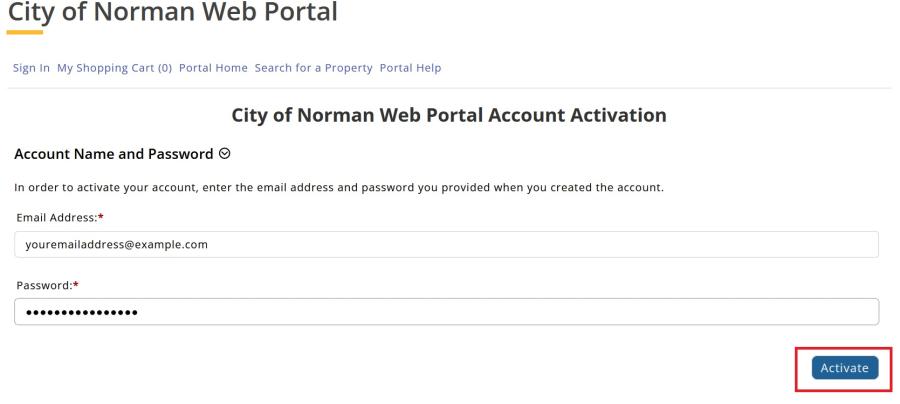Step One
CLICK SIGN IN (at the top left side of the page)
- Scroll down and click the Register link.
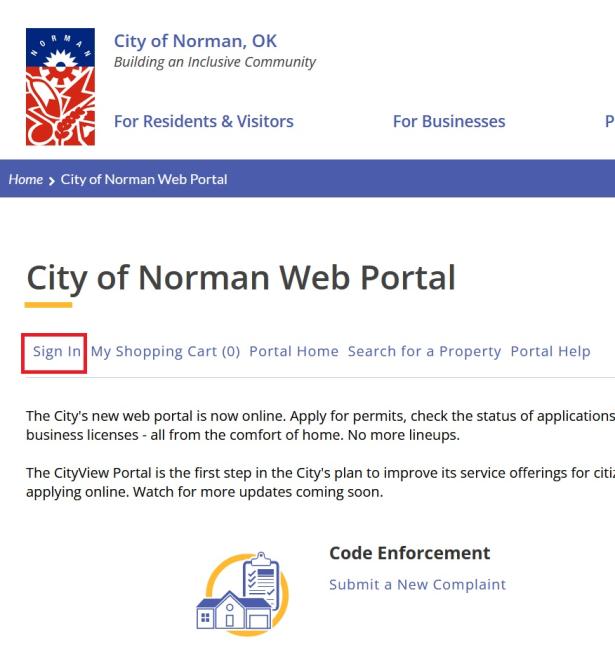
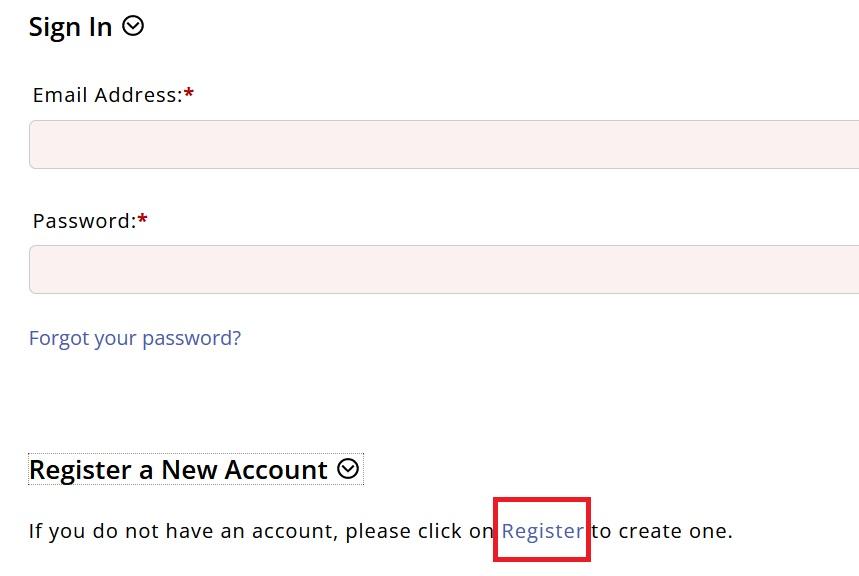
Step Two
CREATE ACCOUNT
Note: If you currently have permits in the City of Norman please use the same-mail account in registering on the new Online Portal to see those permits.
- Account Information
- Enter E-mail Address (this will be your Login ID)
- Enter Password (minimum 6 characters)
- Confirm password by re-entering
- Click next step to enter contact information
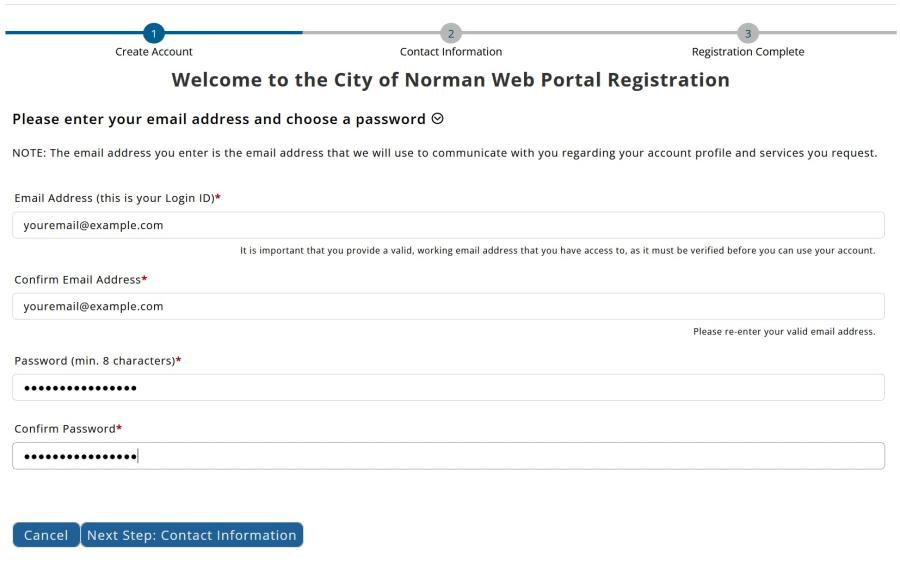
Step Three
CONTACT INFORMATION
- Existing Contact Information
- If the system recognizes your email address it will ask if you want to register as the existing licensee.
- If the system recognizes your email address it will ask if you want to register as the existing licensee.
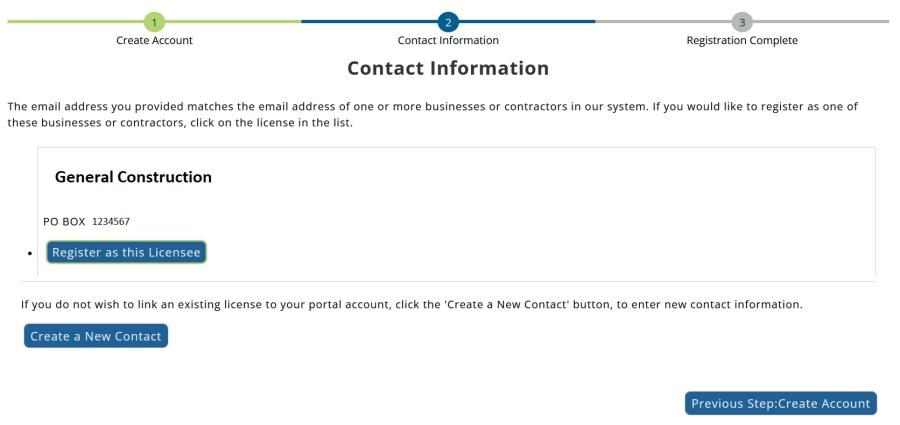
If the system does not recognize your email address it will ask if you would like to associate your account with an existing Contractor or Business License. If you select no on both options then you will go to the New Contact screen.
- New Contact Information
- Enter full name: company name – individual name
- Search for address, select address location from the list
- Click check box if same as location address – this will auto load
- If location address is not the same as mailing address – enter mailing address
- Enter contact number
- Enter Captcha Code
- Click next step, complete registration
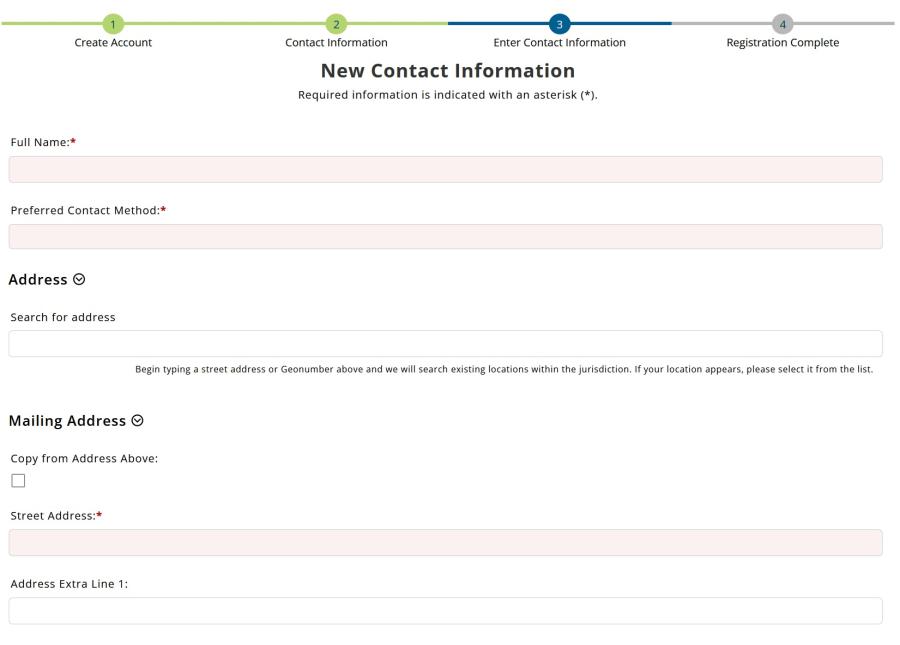
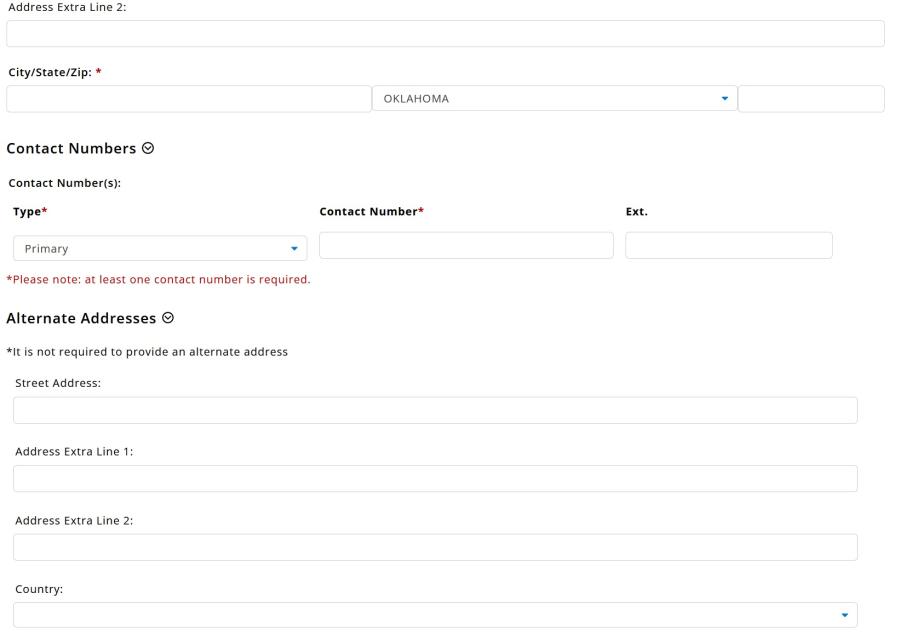
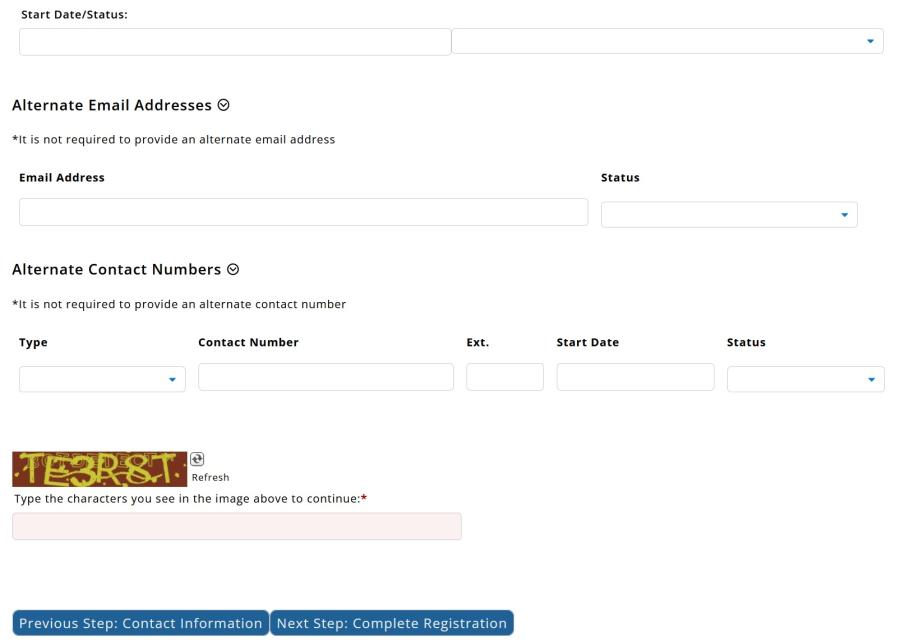
Step Four
REGISTRATION COMPLETE
- Registration process is complete. Within about 30 minutes an e-mail will arrive from the City with a link to activate your new account.
- Your account was created successfully.
- Next you will activate your account.
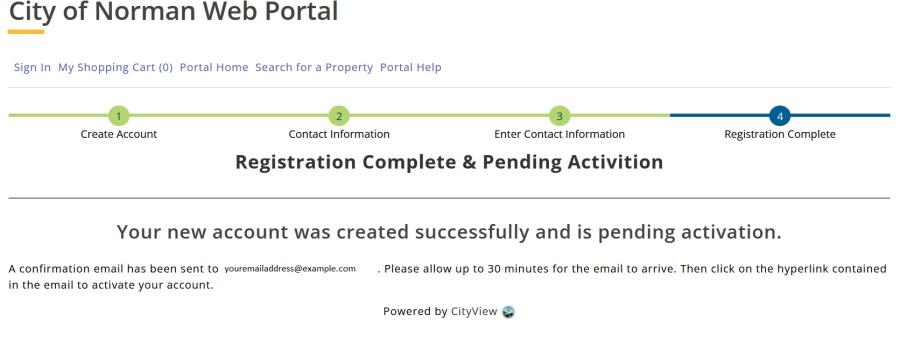
Step Five
ACTIVATE YOUR ACCOUNT
- Click on the hyperlink in the body of the e-mail to activate your portal account.